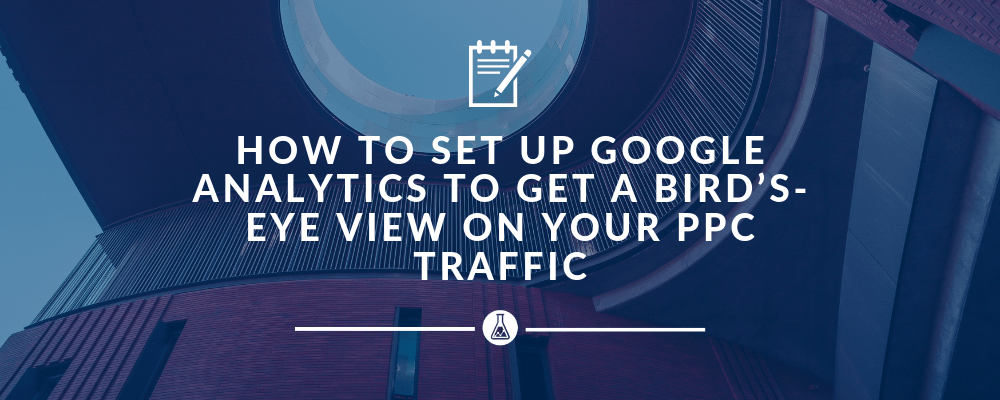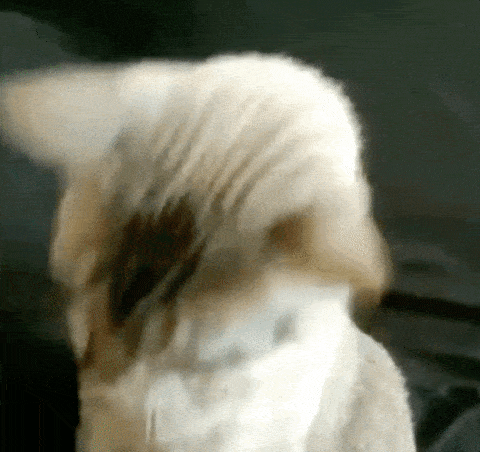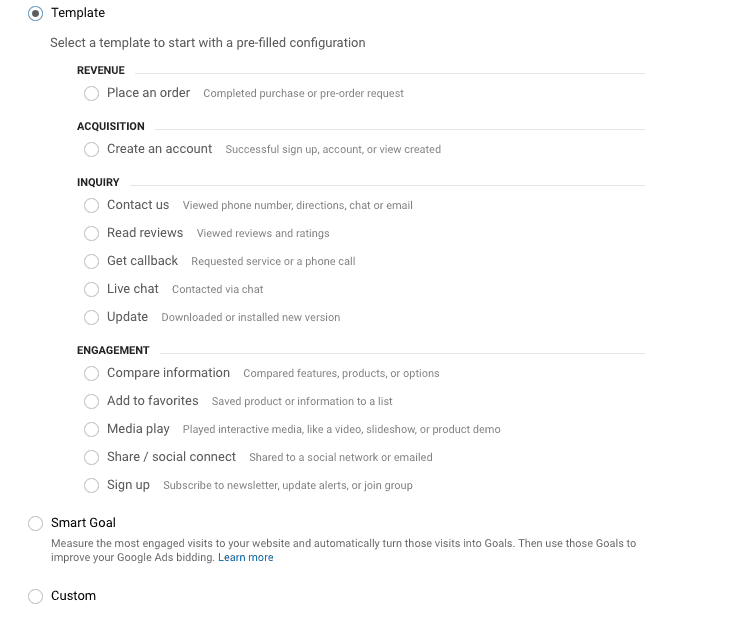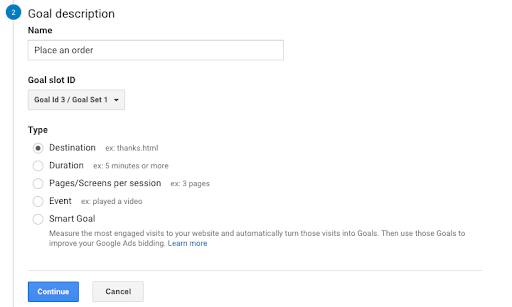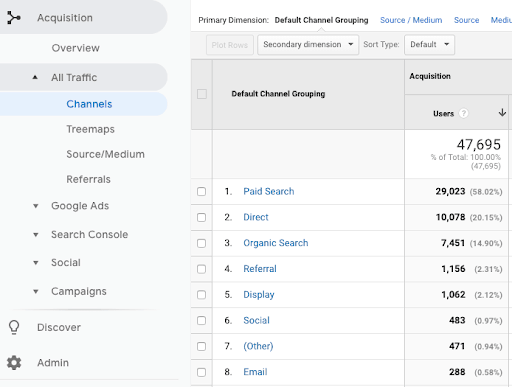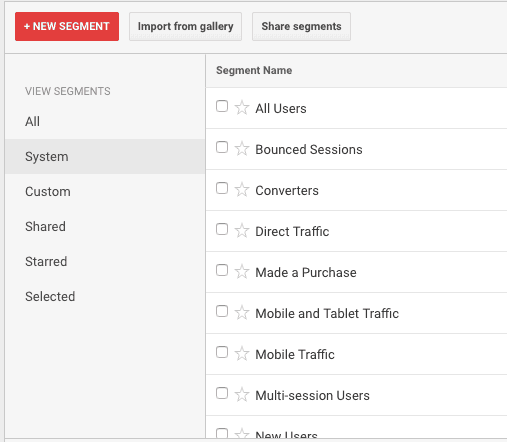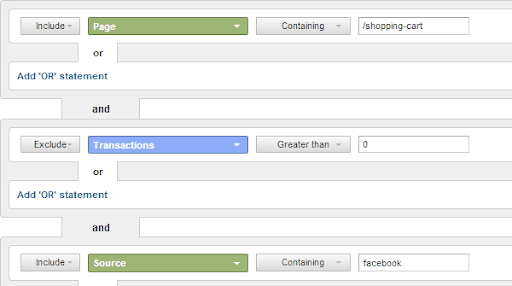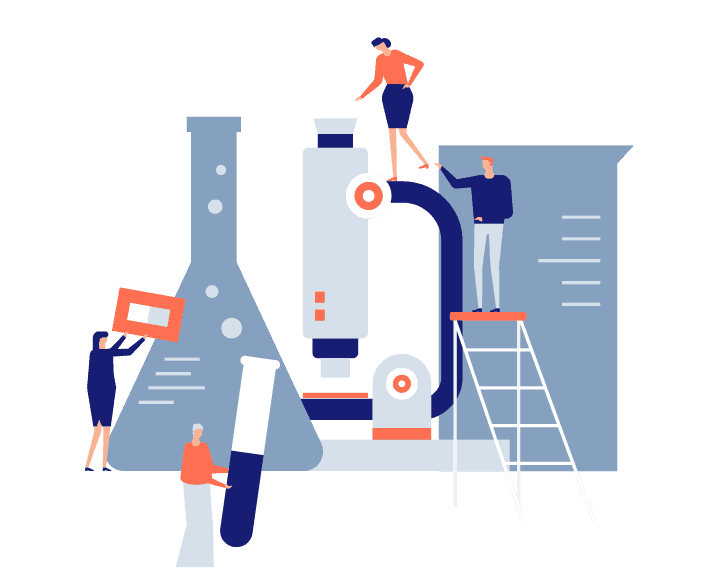You spend a lot of time creating PPC campaigns and optimizing to make your ads stand out from your competition. But how much time do you spend breaking down your data and analyzing your audience? What tool is at your fingertips to help you deliver better ad messages to your audiences?
The answer is Google Analytics! This is the place where you go to get a bird’s-eye view of your website’s performance across all channels.

Image Source
Table of Contents
GOOGLE ANALYTICS - YOUR PPC-WATCHER
I have no problem admitting I have gotten stuck and fumbled around in Google Analytics a few times. Maybe you have, too. There’s a huge amount of data waiting for you to look at and discover the additional value. It’s so easy to get lost in the dozens of reports.
But at the end of the day, Google Analytics can be one of your best friends when building your PPC strategy. The trick is you just have to know how to tackle it.
Not sure where to get started? Read on, we’re about to guide you through Google Analytics’ mesmerizing world and help you enhance your PPC strategy. By the end of this article, you’ll be able to find out who your website’s visitors are, what pages they are visiting, for how long, if they are converting, and if not – why not.
In addition, the insights you get will help you with both your existing or your new PPC campaigns, in aspects like targeting, landing pages or ad copy.
Ready? Let’s dig in!
HOW TO SET UP A GOOGLE ANALYTICS ACCOUNT FOR PPC SUCCESS
In this article, we are not going to focus on the step-by-step process of how to set up a Google Analytics account. If you’re eager to learn the ins and outs of this tool, you can enroll in the Google Analytics Academy. Instead, we’ll focus on specific things you can do with Analytics to help you with your PPC campaigns.
For the sake of over-simplification let’s just say you can easily set up your Google Analytics account from the Admin section of your dashboard, from the “Property” column. Then install the tracking code on every page of your website that you want to track.
Next, make sure you have linked your Google Ads and Analytics accounts.
The importance of linking your account
Why is it so important to link your Google Analytics account to your Google Ads account?
Well, as the Analytics Help Center clearly states, it’s because you can:
- View Google Ads metrics (such as clicks or cost) together with your site engagement data in Google Analytics;
- Create remarketing lists in Google Analytics to use in Google Ads campaigns;
- Import Analytics goals and transactions into Google Ads as conversions;
- Observe site engagement data in Google Ads, if you add the Google Analytics columns. You’ll see metrics like Bounce Rate, Pages/session, Avg. session duration (seconds) and % of new sessions.
HOW TO SET UP GOALS IN GOOGLE ANALYTICS
You can track conversion data through Goals. To begin setting up a goal, go to the Admin section and select Goals in the View tab. In addition, you can also set up a goal funnel to better visualize the different steps required to complete a goal.
Next, choose one of the goals templates: revenue, acquisition, inquiry or engagement, or create a custom one.
Then you have to select one of the four Goal types: destination, duration, pages or screens, and events.
URL TAGS FOR GOOGLE ANALYTICS
You want to track the PPC traffic in Google Analytics accurately, right? Then you’ll have to add query parameters to the Destination URLs.
Luckily, Google Ads and Bing Ads have the auto-tagging feature. This means they automatically append a gclid (Google Click Identifier – used to transfer the information between your Google Ads and Google Analytics accounts) query parameter to all the destination URLs when this feature is enabled. So make sure it is. If you’re unsure, you can check this in your Google Ads account.
Start by clicking Settings in the left page menu, then Account settings at the top of the page and check the box in the Auto-tagging section.
For any other PPC traffic sources (like Facebook, Twitter, Display & Video 360 etc.) you have to create custom URL tags in your campaigns. You can use the Campaign URL Builder to include source, medium, term, content, and campaign name.
6 ESSENTIAL REPORTS ANY SAVVY MARKETER SHOULD USE IN GOOGLE ANALYTICS
As “measurement” lays at the core of the entire Google Analytics empire, we’ve gathered below 6 useful reports to gauge your PPC traffic. However, please note that this list is far from exhaustive. Its aim is to bring the most result-oriented insights to fetch a better ROI and ROAS from your PPC campaigns.
Let’s just cut to the chase, here is our selection of reports:
1. Audience report
It sounds like a cliché, we know, but your PPC success depends on how well you know your audience. We cannot stress it enough, but you really need to deliver the right message, to the right people, at the right time.
A great tip to get the most out of this report is to have a closer look at the Interests subcategories. Here you can find affinity categories and in-market segments as ideas to overlay in your PPC. So, based on your findings, you can get new traffic to your website by creating display or social media campaigns targeting audiences with the same demographic and interests’ characteristics. In addition, you can overlay in-market audiences in Search campaigns too, and adjust bids according to performance.
Presently this report will give you the best performing audiences, but also the worst performing ones. Identify who these users are, what they have in common and consider excluding these audiences from your PPC campaigns.
Now you might say that you can check the Audience Insights from Google Ads as well, so why bother looking into Analytics for that? Well, the benefit here is that Google Analytics gathers the data from all channels, not only from Google Ads.
2. New vs. Returning
This is another great Audience report. You’ll find it right under the Behavior subcategory. Add ‘Page’ as a secondary dimension to get insights on how these two different types of visitors behave on different pages of your website. This proves to be really helpful when tweaking your ad message, especially for your Remarketing strategy.
Navigate to these reports under Acquisition > All Traffic to see how your PPC compares to the other channels and sources. Then have a look at the e-commerce conversion metrics or behavior metrics like Bounce Rate, Pages/Session and Avg. Session Duration. A higher bounce rate coming from your paid traffic could indicate some targeting or landing page issues.
In essence, this report gives you information about the performance of your organic search traffic. You will see dimensions like query, country, device and landing page, and metrics like Impressions, Clicks, CTR or average position. Now, your question might be “How does this organic data help me in PPC?” Well, you can use this report to identify the relevant queries your website appears on low positions in organic. All you have to do, is add them in your Google Ads Search campaigns as keywords and bid more on them.
If you have a search functionality on your website and you’re not using this report, you’re not tapping into precious insights. This helps you discover what people are interested in finding on your website. In addition it’s also a great opportunity for you to find new keyword ideas that haven’t crossed your mind before.
6. Time Lag and Path Length Reports
The Time Lag report lets you know how many days it takes visitors to convert on your website. This information helps you set the right conversion window in Google Ads. In particular the Path Length report tells you the number of interactions it took for the user to convert. Consequently, this helps you decide the right attribution model you should use.
CREATE CUSTOM SEGMENTS TO GET THE DATA YOU NEED
We highly encourage you to use segments to get better insights and turn them into actionable data.
You can:
- choose the default segments (tablet traffic for instance)
- create your own custom segments or
- import already created segments from Google Analytics Solutions Gallery.
For example, you can look at your converting and non-converting visitors behavior, compared to all your visitors.
Want to know your cart abandoners by traffic source? There’s a segment for that too.
First, start by duplicating this segment for all your primary traffic sources and then you can apply it to the goal funnel report to see the data for cart abandoners by segment.
In addition, you can also add segments while looking at the demographics report. What category does the majority of your converters fit into? Afterwards, you can then go to your Google Ads campaigns and align your targeting accordingly, with bid adjustments. Or go to your Facebook Ads campaigns and refine your targeting there as well.
GOOGLE ANALYTICS REMARKETING AUDIENCES
Let’s say you have an e-commerce business. We know that your cart abandoners are more valuable than people who just got on your homepage and bounced. This is why it’s important to use your remarketing audiences. Create different audiences such as:
- People who visited a certain product page
- People who visited the shopping cart page
- People who visited the shipping page
- People who spent a certain amount of time on your website
- People who came to your website from a certain device
- People who completed a certain goal or event.
All these remarketing audiences have different values for your business. You can import all of these into your Google Ads account and add them to your Search or Display campaigns, as observations or targeting methods.
For instance, in a search campaign, you can add different layers of audiences, like:
- People who visited a certain product
- People who visited the shipping page
- People who spent more than x minutes on your website.
Using observations
Set them as observations, leave them to gather data for 2-3 weeks and add bid adjustments according to their performance. Don’t forget that you can also deliver a different ad message to people in these lists. Use ad customizers in your ad copy to adjust the message per audience. In addition, if you want to make sure that your ads are shown only to certain audiences, exclude the other audiences.
To create audiences in Google Analytics, head to the Admin page, then Property view and Audience Definitions.
Now that you got a glimpse into this plethora of reports Google Analytics provides, you’re ready to take the next step in strategizing your digital marketing efforts. Explore at your own pace and try to successfully implement the findings in your PPC accounts.
We live, breathe & Dream Paid Traffic
FINAL THOUGHTS
Google Analytics is not only what you see on the surface. Yes, it’s cool and super convenient to see Google Ads performance here too, or traffic coming from other channels, but there’s so much more. The truth is that Google Analytics is full of hidden gems. It doesn’t matter how big or small your website is, you’ll always find some extra info in there to help you succeed with your PPC campaigns.
Go ahead, mine for gold nuggets and enjoy the glimmering insights of your PPC campaigns. Are there other reports or features you regularly use? What are you missing in Google Analytics from what we’ve talked about above? Let us know in the comments section below!
Want to know if your PPC marketing is wasting your money? Request a proposal and we’ll gladly offer you more tips and tricks for your account. Don’t worry, it’s free and no strings attached!
Until next time, hack your way to a better Google Analytics experience and squeeze the most out of this tool!
Check out more blog posts:
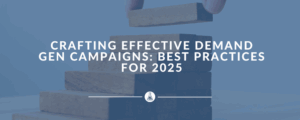
Crafting Effective Demand Gen Campaigns: Best Practices for 2025
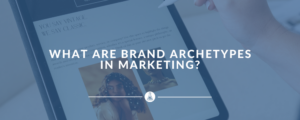
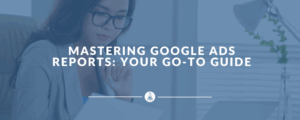
Frequently Asked Questions
What is the purpose of using Google Analytics for PPC traffic?
Google Analytics helps track the performance of your PPC campaigns, providing insights into user behavior, conversion rates, and ROI. It offers a comprehensive view of how paid traffic interacts with your site.
Do I need a Google Ads account to track PPC traffic in Google Analytics?
Yes, you need both a Google Ads account and a Google Analytics account. Linking the two allows seamless tracking of your PPC campaigns within Analytics.
How do I link Google Ads to Google Analytics?
Go to the Admin section in Google Analytics, click on “Google Ads Linking,” and follow the prompts to connect your accounts. Ensure you have the necessary permissions for both accounts.
What metrics should I focus on when analyzing PPC traffic in Google Analytics?
Focus on key metrics like sessions, bounce rate, average session duration, pages per session, goal completions, and revenue (if applicable). These metrics provide a clear picture of user engagement and campaign performance.
How do I set up goals in Google Analytics for PPC campaigns?
Navigate to the Admin section, select “Goals,” and create new goals based on your PPC objectives, such as form submissions, purchases, or sign-ups.
What is UTM tagging, and why is it important for PPC tracking?
UTM (Urchin Tracking Module) tags are parameters added to URLs to track the source, medium, and campaign in Google Analytics. They ensure accurate attribution of PPC traffic and performance.
Can I track keyword performance from PPC campaigns in Google Analytics?
Yes, after linking your Google Ads account, you can view keyword performance in the “Acquisition > Google Ads > Keywords” section.
How can I differentiate PPC traffic from organic or direct traffic in Google Analytics?
Use UTM tagging for all PPC campaign URLs. In Google Analytics, navigate to the “Acquisition > Campaigns” report to see traffic segmented by campaign, source, and medium.
How do I create a custom dashboard in Google Analytics for PPC tracking?
Go to the “Customization” tab, click “Dashboards,” and create a new dashboard. Add widgets that display metrics like sessions, goal completions, and revenue for your PPC campaigns.
What common mistakes should I avoid when setting up Google Analytics for PPC tracking?
- Forgetting to link Google Ads to Google Analytics.
- Not using consistent UTM tagging for campaigns.
- Failing to set up goals and eCommerce tracking.
- Ignoring bounce rate and user behavior metrics.
- Overlooking cross-device tracking for accurate attribution.
How often should I review PPC performance in Google Analytics?
It’s best to review performance weekly or after major campaign changes. This ensures timely adjustments based on data trends.
Can I track multiple PPC platforms (e.g., Google Ads, Facebook Ads) in Google Analytics?
Yes, by using UTM tags for all campaigns across platforms, you can consolidate and analyze traffic from multiple sources in Google Analytics.