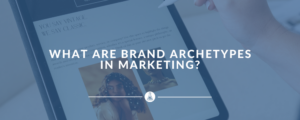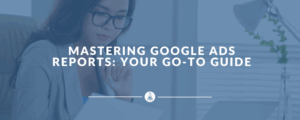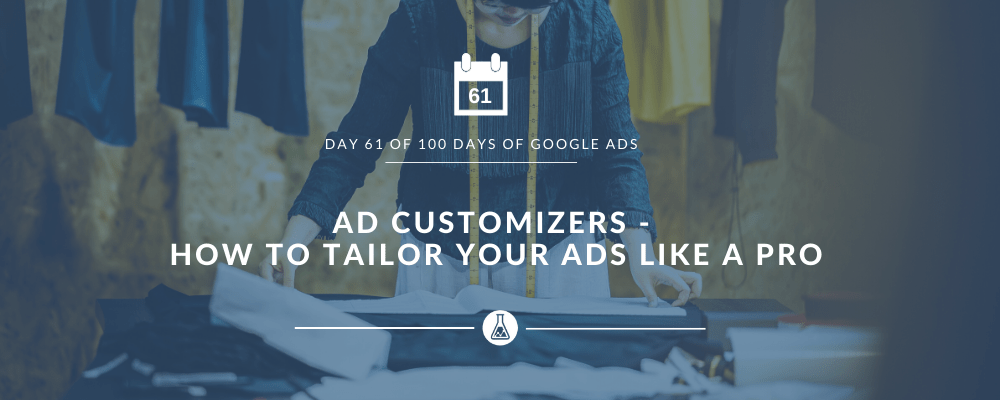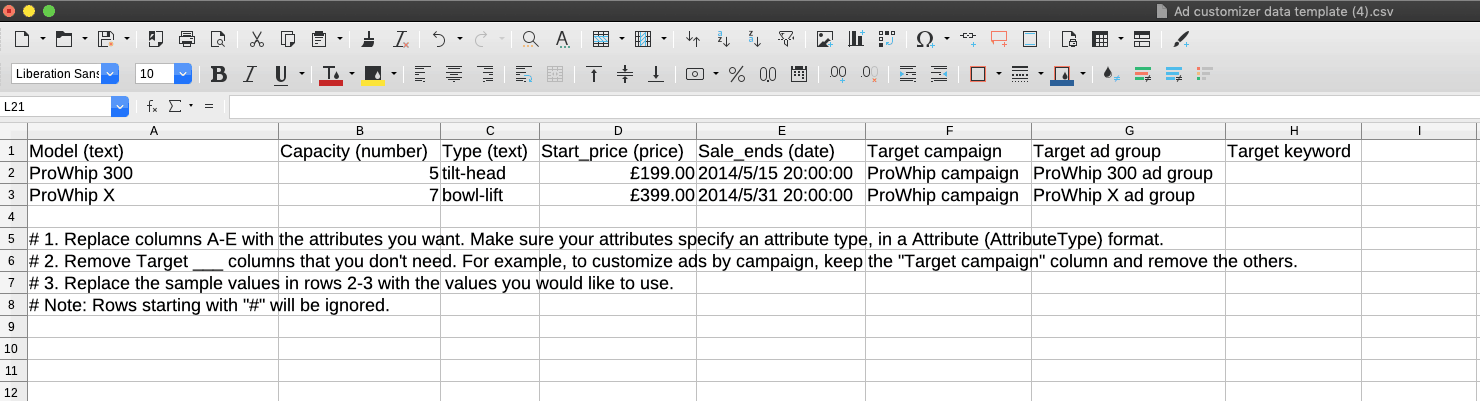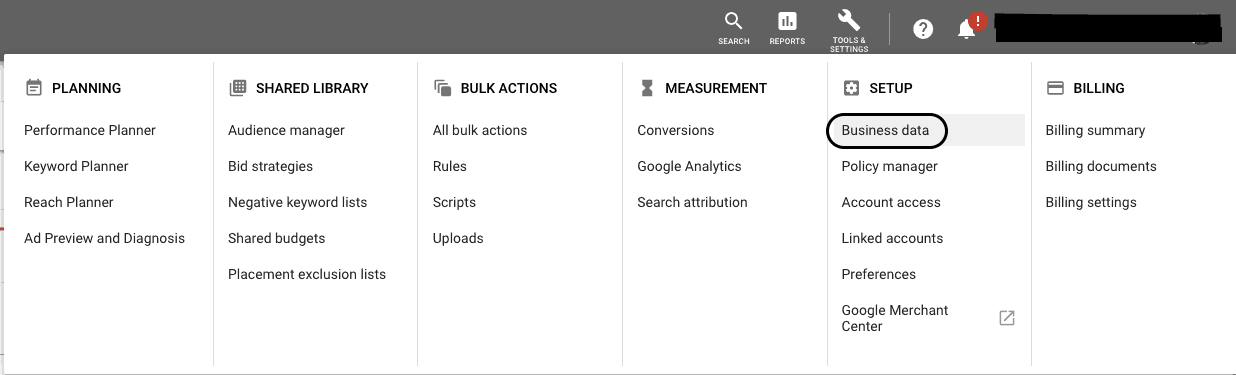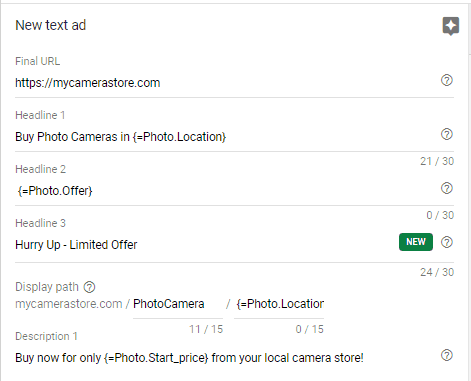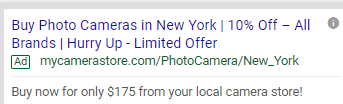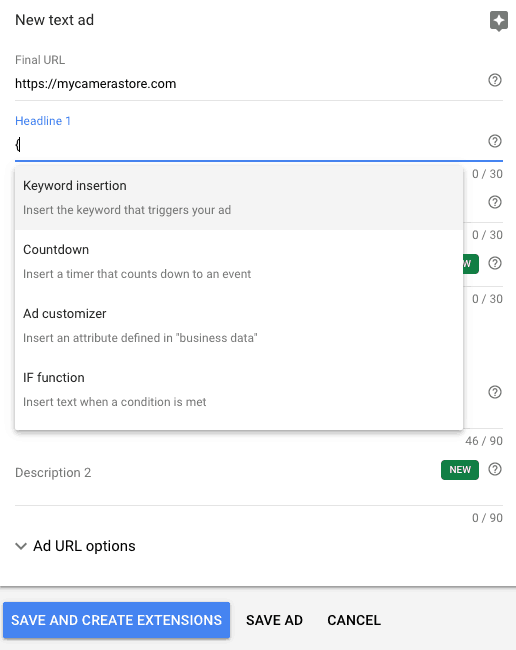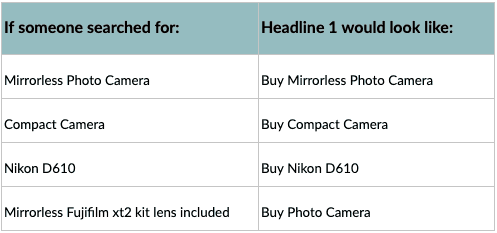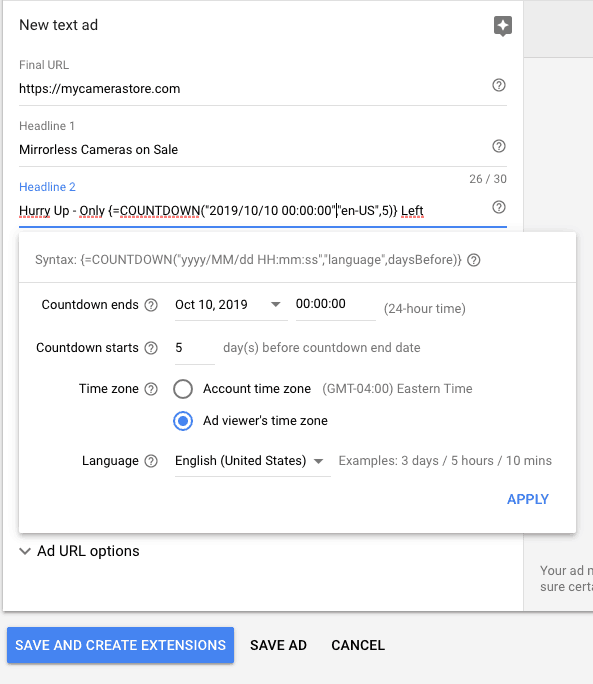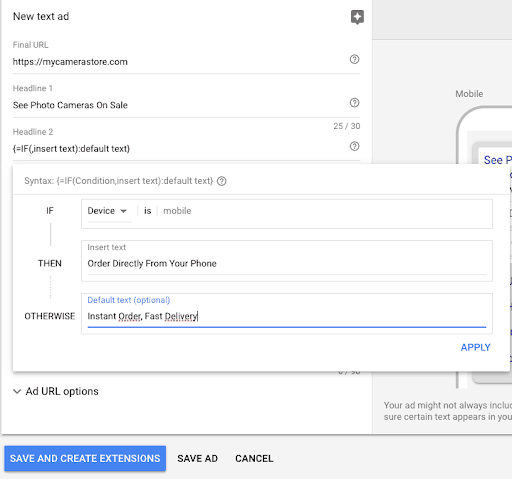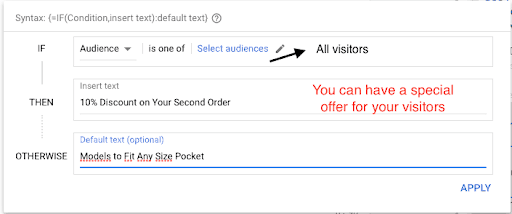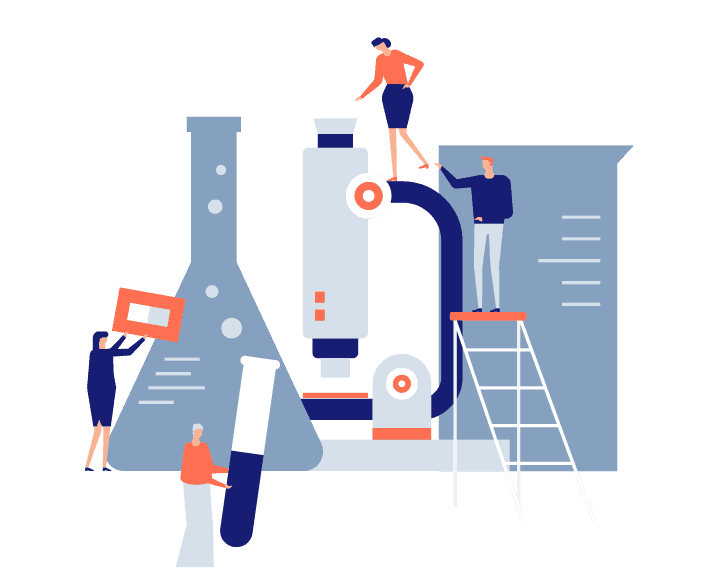Google Search Results page is like a battlefield, where every competitor wants to be on top. Everybody wants to outrank the others and deliver a great ad for users to click.
Want to bring more variety, more individually tailored, and better-targeted messages into your ads? Welcome Google ad customizers!
There’s nothing new about ad customizers, yet the majority of advertisers often overlook it. This post will show you:
- What ad customizers are
- How to make your message more entertaining with ad customizers
- How to set them up and how you can use them
- Real-life examples of how you can use ad customizers.
Ready to learn actionable tactics to make your ads sparkle and consolidate your CTR?
Let’s jump right in!
Table of Contents
WHAT ARE AD CUSTOMIZERS?
Ad customizers are a powerful technique that allow you to write highly specific ad copy based on the user’s search.
What I mean by this is that they dynamically update your ads based on the search query, the device used, location, and time. You can make instant changes to things like:
- Inventory left
- Product types or brands
- Product details (i.e: size, color)
- Price
- Seasonal sales
- Countdowns
THE BENEFITS OF USING AD CUSTOMIZERS
The main benefit of using ad customizers is that you can create tailored ads that are relevant to what the user seeks and makes you stand out amongst the competitors.
A single text ad can be diversified in hundreds of different ways to show only the most relevant variation to each potential customer, hence the full scale-ability. You can have a consistent message from search ad to landing page that is highly relevant to what the user seeks.
Oh, and want to hear the best part? These automatic updates won’t reset your performance data.
HOW AD CUSTOMIZERS WORK
Ad customizers are parameters placed within braces {like this}. When triggered by a user’s search, what’s inside the round brackets is replaced by dynamic text.
To do that, you upload the ad customizer data into a spreadsheet file.
Here’s how to do it, step by step:
Step 1: First of all, download the Google ad customizers data template.
Step 2: Replace the sample custom attributes from the template with your own. Remove the extra columns. There are four attribute types for custom attributes: text, number, price, and date. Make sure you specify them.
Step 3: Define your targeting. You can use several sorts of targeting: by keyword, campaign, ad group, or even by location.
You can find the full list of targeting and attribute syntax in the Ads ad customizer documentation.
Step 4: Once you’ve filled in your data with the customizers you want to display, save the file in a .csv, .tsv, .xls, or .xlsx format. Then go to the Tools icon in your Google Ads account, select Business data and upload the file in the “Ad customizer data”.
Step 5: Name your data set. Use a short name, with no spaces. Keep in mind that this is the name customizers will reference.
That’s it, you’re all set with the data feed! Trust me, it’s not as complicated as it may seem at first sight. Once you start working on it, you’ll see how intuitive it is.
Final step: Set up the ad text with customizers. You can add the ad customizer anywhere inside the ad, except for the final URL.
The format will be this one: {=DataSetName.AttributeName}. For example, assuming you’ve named the file “Photo” and want to reference a custom attribute called “Brand (text)”, the customizer will be {=Photo.Brand}.
Remember that you should always have a backup ad inside the ad group (a regular ad, with no ad customizers)! Also, make sure you’re in the characters’ limits and meet Google’s professional and editorial standards.
Note: at this moment, you can’t use Google ad customizers in responsive search ads, only in text ads.
Pro Tip:
You can check the performance for each tailored message shown. Go to Business Data and click on the feed you want to see. You can then choose columns with the metrics or attributes you are interested in, as seen in the screenshot below.
REAL-LIFE EXAMPLES OF AD CUSTOMIZERS
Now that you have an idea of what ad customizers are, how they work, and how a strategy for implementation looks, below are a few ideas on how to use them in real-life.
Let’s say you sell cameras and photo accessories both online and offline. You have several physical stores in different locations like New York, Los Angeles, San Diego, and San Jose. You’ve decided you want to run different offers to increase in-store revenue. The solution is: geo ad customizers.
In this situation, geo ad customizers will help you manage the information inside the ad copy.
We’ll create the data feed to include the target location and the variable information. We’ll name it “Photo” and upload it to Business data.
Your ad can be structured like this:
So, for example, someone in New York (targeted location specified in the data feed), searching for photo cameras on Google, can see an ad like this:
The biggest advantage is that the feed can be extended with a larger product inventory or offers and prices at ease and can be updated at any time.
LIGHT YOUR ADS ON FIRE WITH EXTRA AD CUSTOMIZERS
There are three other ways of dynamically updating your text ad. Curious to see them? Read on!
1. Keyword insertion
Use this to insert a keyword that matches a user’s search query into your ad copy. The syntax should be: {KeyWord: Default Text}.
For extra details on keyword insertion, you can visit Google Ads Help Center.
Coming back to our cameras example, let’s say we want to use keyword insertion in our headline like this:
Headline 1: Buy {KeyWord: Photo Camera}
As you can see, Google ads will replace the code with keywords from the ad group and the ad clearly reflects the search term.
Keep in mind: When the keyword won’t fit the 30 characters headline (together with the extra word), the default text will be displayed (as in the fourth example).
2. Countdowns
Use the countdown function for sales or special upcoming events to count down by day, hour, and minute to create a sense of urgency.
You can easily set the function while creating or editing the text ad:
3. IF function
With the “IF” functions you can adjust your message for users on mobile devices or for a targeted audience.
AD CUSTOMIZERS IN MICROSOFT ADVERTISING
Ad customizers are now also available to all Bing Ads advertisers globally. They work similarly as in Google Ads, based on attributes defined in a feed. However, they bring something extra to the table. In addition to campaign, ad group, or keyword, Bing allows you to apply ad customizers by audience.
We live, breathe & Dream Paid Traffic
MY DEAR AD CUSTOMIZER FANS, THAT’S A WRAP!
I hope you have found this article useful and that you see the potential of implementing ad customizers in your ad copy. They are one of the best time investments you can make for your PPC campaigns. Now it’s easier to manage a larger product inventory or offers, as well as create ads specific to a location.
If you use Google ad customizers, it’s highly likely that your CTR will increase, which has a knock-on effect in improving the overall performance of your PPC campaigns.
Now that I’ve shown you exactly how to implement this, it’s time for you to test it out yourself and let me know how it works for you in the comments section below.
Frequently Asked Question:
Why should I tailor my ads?
Tailoring your ads ensures that your messaging resonates with your target audience, increases engagement, and drives better results. Personalized ads often lead to higher click-through rates, conversions, and overall campaign success.
How do I determine my target audience?
Analyze your existing customer data, conduct surveys, and use tools like Google Analytics or social media insights to identify patterns in age, location, interests, and purchasing behavior.
How can I personalize ads without seeming intrusive?
Focus on solving problems or addressing desires rather than overly specific personal details. For example, instead of saying, “We know you live in Austin,” say, “Texans love our locally sourced products!”
Can I tailor ads for multiple audiences at once?
Yes! Create separate ad sets for different audience segments and customize the messaging, visuals, and targeting parameters for each.
What mistakes should I avoid when tailoring ads?
- Overpersonalization that feels intrusive.
- Using generic messaging for all audiences.
- Ignoring performance data and failing to optimize based on results.
Can tailored ads still align with my brand’s voice?
Absolutely. Tailoring your ads means adapting your message to the audience while staying true to your brand’s core identity, values, and tone.
Check out more blog posts:
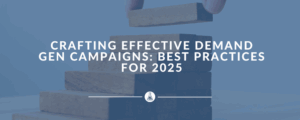
Crafting Effective Demand Gen Campaigns: Best Practices for 2025