3 AdWords Rules Every Campaign Needs
This post is part of a series: 100 Days of AdWords Help
The robots are taking over. Don’t worry, John Connor, this post will help you keep watch over your campaigns like Skynet.
Think about it. AdWords Rules can help you do all kinds of things. Our personal favorite? Turning AdWords Rules into a 24/7/365 watchdog, monitoring your campaigns and sending you an alert anytime your keywords run wild.
In this post, we’re going to cover three fundamental automated rules to help keep your campaigns healthy. These rules will save you time and money.
What are AdWords Rules?
New to AdWords Rules? Think of AdWords Rules as simple “If -Then” statements. It allows you to program your campaigns: If condition X happens, then do Y action.
There is a huge list of combinations of conditions and actions you can act on.
For example, take the metric “impressions.”
“If Impressions fall under a certain number, then increase my bids.”
These kinds of if-then statements can run at any time. They also don’t need any human monitoring. Set it up once, and you’ve got your 24/7/365 watchdog.
Where to Find AdWords Rules
AdWords Rules are tucked away (like most good things in AdWords).
You can find the “Automate” dropdown from any tab: keywords, ad groups, or campaigns tabs.
You can see in the gif above, that AdWords comes pre-loaded with some rules:
- Changing CPC Bids when….
- Raise bids to top of page CPC when…
- Pause keywords when…
- Change budgets when…
- Send email when…
By far, I find the most useful rules begin with “send email when…”
Rule #1: The “Dead Weight” Rule
This is one of our favorite automated rules. It’s a way to prevent wasted spend inside your campaign the moment it happens.
I’ve written about avoiding wasted spend in AdWords before. It’s part of my PPC-Mission. This post is no different.
Let’s say you have only 10 keywords. You might be able to check it once a week and find the weakest keyword and pause it.
What happens when your campaign grows to 1,000 keywords? 10,000 keywords? It will be literally impossible for you to find the dead weight.
The “dead weight” rule goes like this: anytime you have a keyword that is spending money over a certain threshold without generating conversions, your account triggers an alert.
Here’s how to set it up:
- Go to keyword tab
- Click Automate
- Send Email when…
- Cost > 100 dollars
- Conversions = 0 Conversions
- Check Daily using data from All Time (Note: it’s important to select “all time” because you may get dead weight that only spends 20 dollars a month – but never converts)
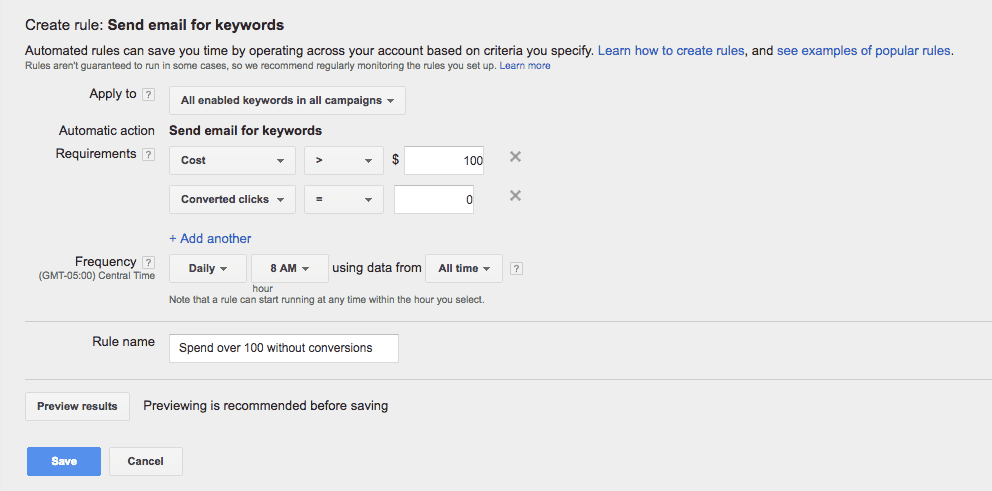
For example, if a keyword spends over $100 without generating a conversion, you may want to be sent an automated alert. This alert allows you to take action, optimize the keyword, and thus prevent wasted spend.
Rule #2: The 2x Rule
Certain keywords may slip by the “dead weight” rule – they had a conversion, but the conversion rate is undesirable. Since an undesirable rate won’t generate any profit, the 2x rule comes in handy.
If your keyword gets 2x worse than your target CPA (cost per acquisition, also known as cost per conversion), your account triggers an alert. You’ll get an email, and will be able to take swift action.
It’s important to know your target CPA. For example, if you don’t want to spend more than $25 per conversion, it’s a good idea to get notified if your conversion is abnormally high, or at around $50. Here’s how that looks:
- Send Email when…
- Cost per converted click over 50 (or 2x your target)
- Using data from All Time
Rule #3: The “Did My Ads Turn Off?” Rule
There are occasions when things can go wrong – your campaign, your ad groups, or your entire account might stop running. Your website might be down for an hour. If Google is pinging your site during that time and sending traffic to a site that is down, they are going to turn off your ads. If that happens multiple times, your account can potentially get suspended. It’s a real headache, especially if your business depends on AdWords to bring in new customers.
Managing multiple accounts means that you won’t be able to check each account on a daily basis. In fact, some people don’t check their campaigns for months! Hence, you’ll want to trigger your account to send notifications the second something odd happens, such as when impressions drop to 0.
- Send Email When…
- Impressions = 0
- Using data from today before 8am
- This way, you’ll get an alert right in the morning telling you your ads are down, and won’t have to wait until the afternoon or evening to find out.
Don’t Go Overboard
We’ve laid out three essential automation rules to help PPC. Each of them addresses some of the most important aspects of running a successful AdWords campaign: you’re only spending money on things that generate conversions, your conversion isn’t too expensive, and your accounts are always active.
You might come across many other automated rules and feel tempted to try them out. The combinations are literally endless. Don’t bite off more than you can chew. Keep the number under 10.
You don’t want to get your inbox flooded with AdWords emails every day as it will get harder to pay close attention to every single issue. Stay realistic and only implement the rules that are truly important to your campaign.
This post is part of a series: 100 Days of AdWords Help.

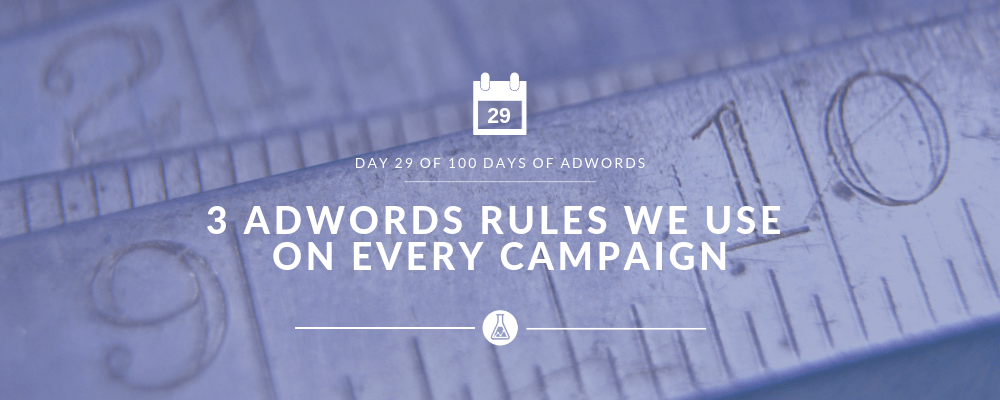
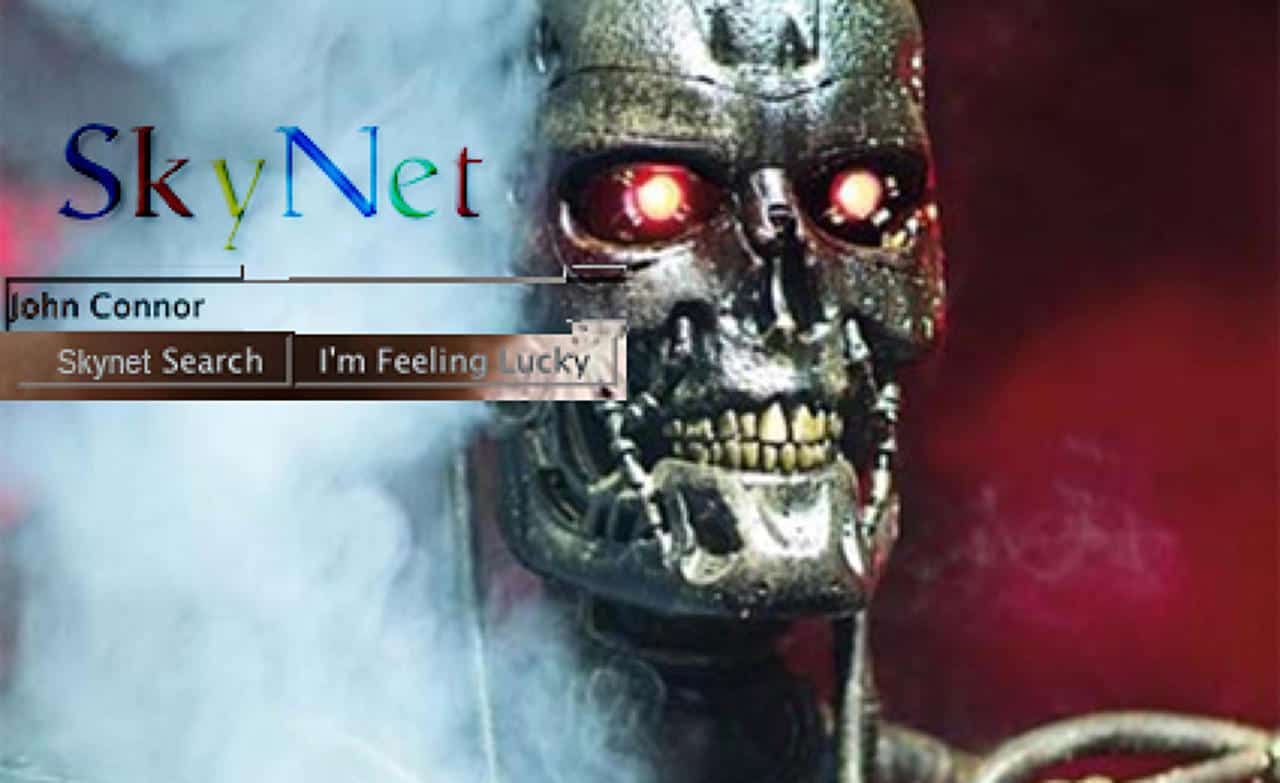
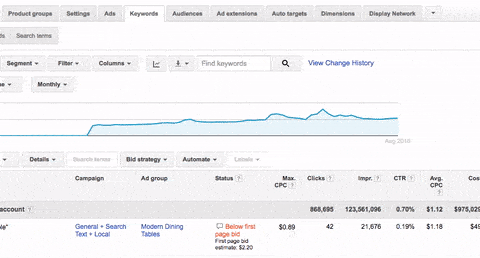
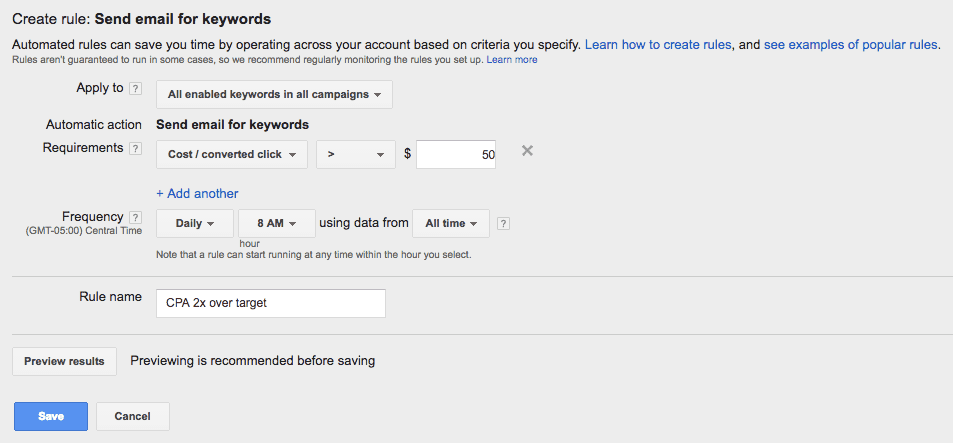
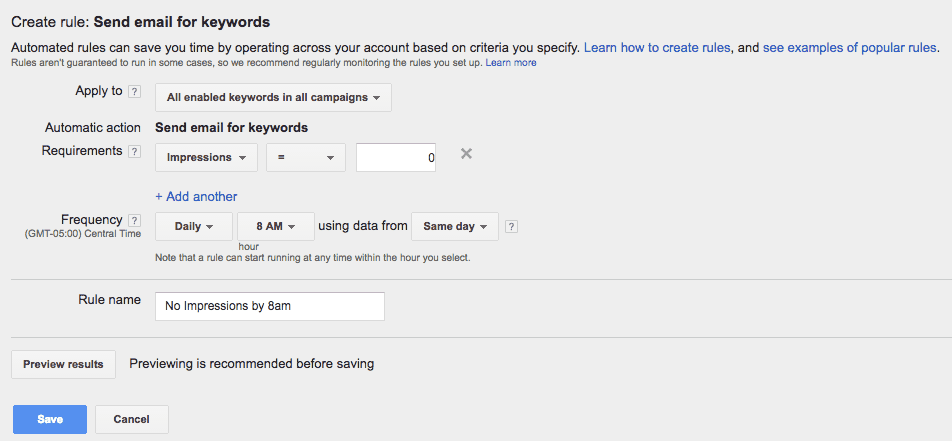
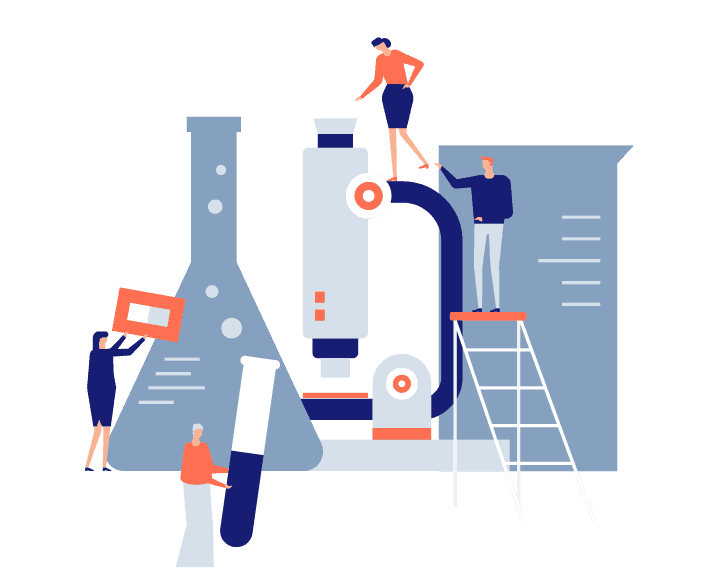
1 thought on “3 AdWords Rules We Use on Every Campaign [29/100 Days of AdWords Help]”
How would I apply these rules to PLA’s? It seems this would only work for text ads.