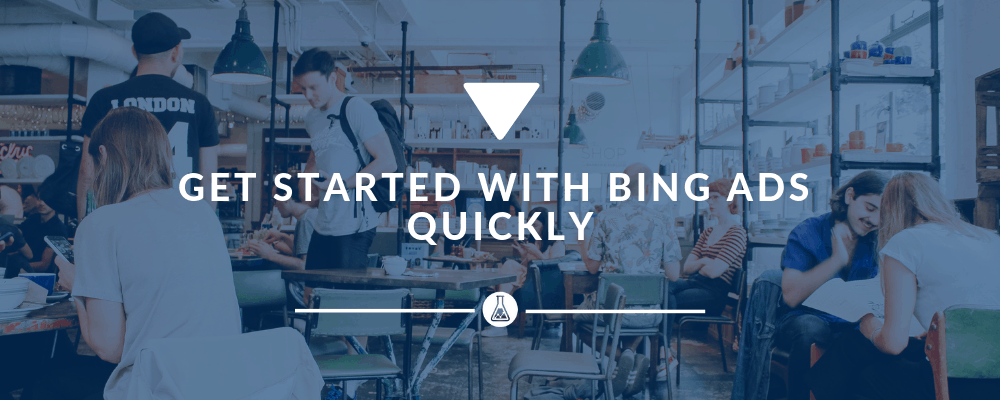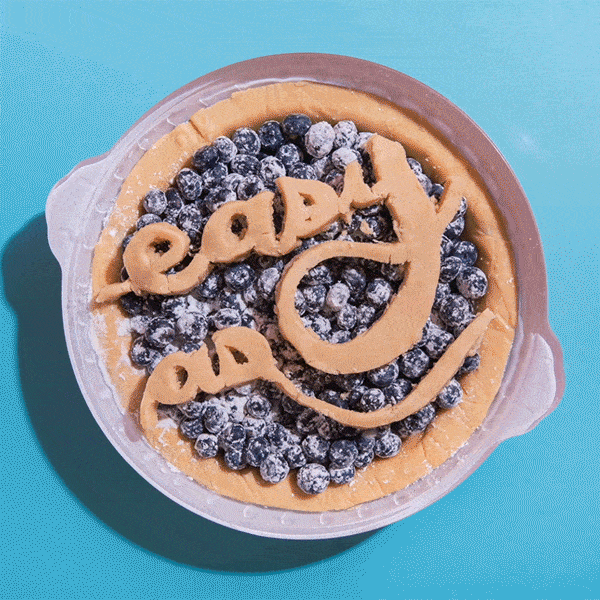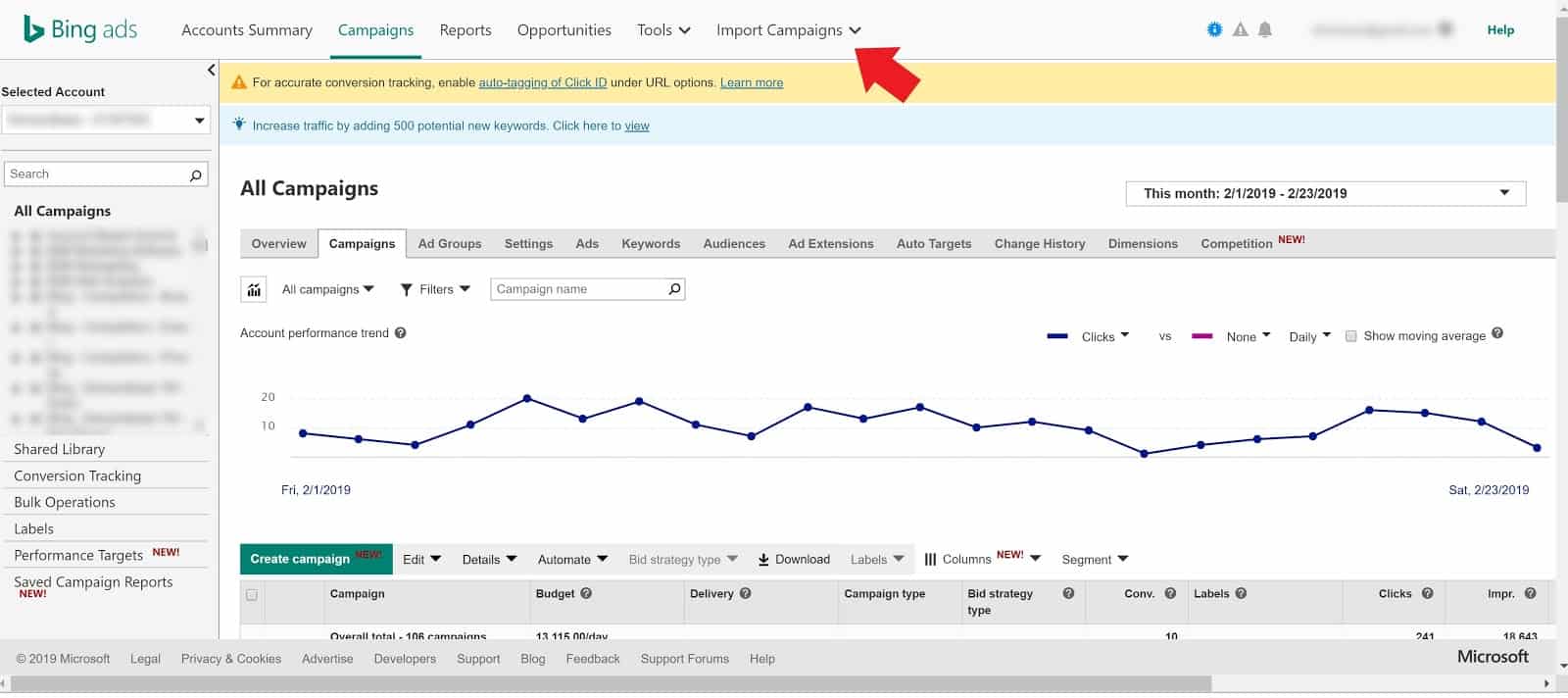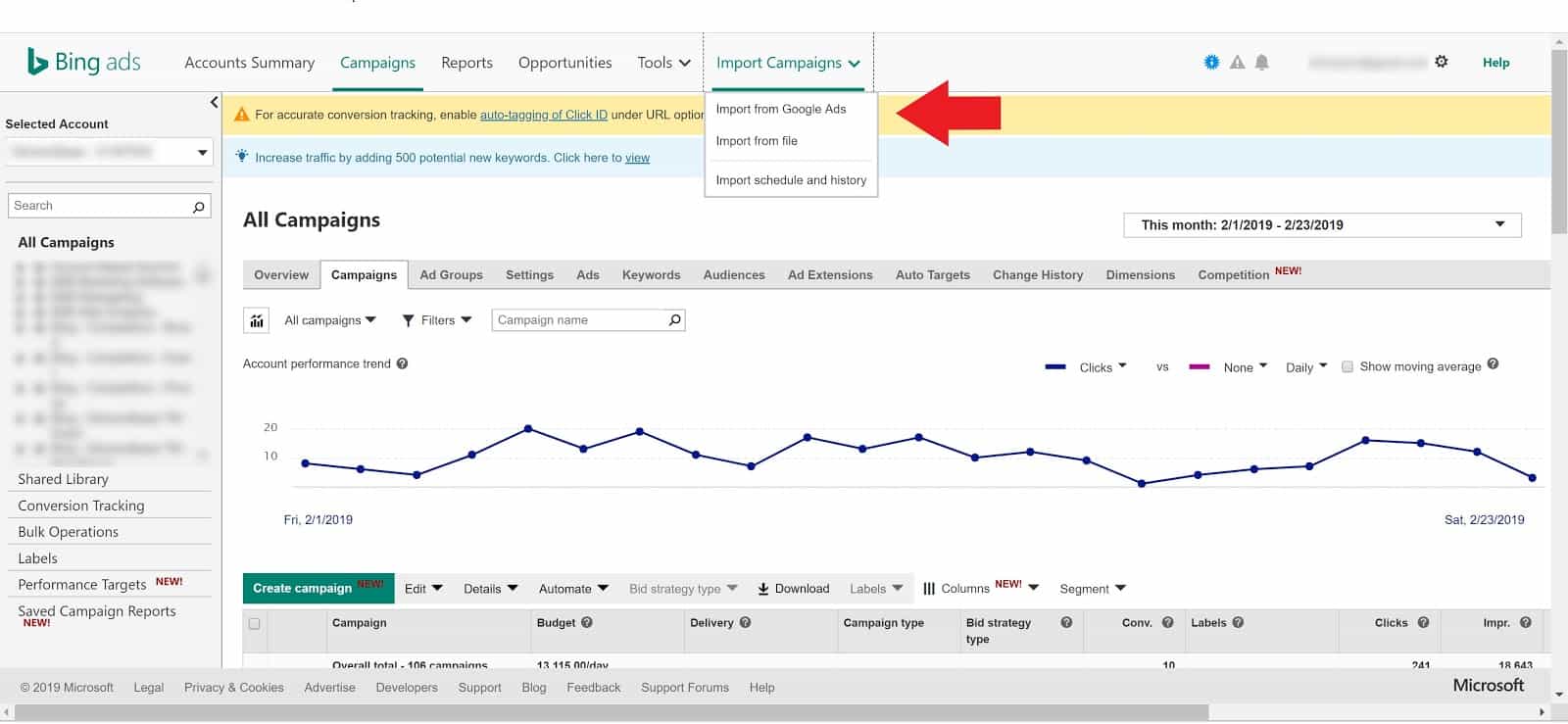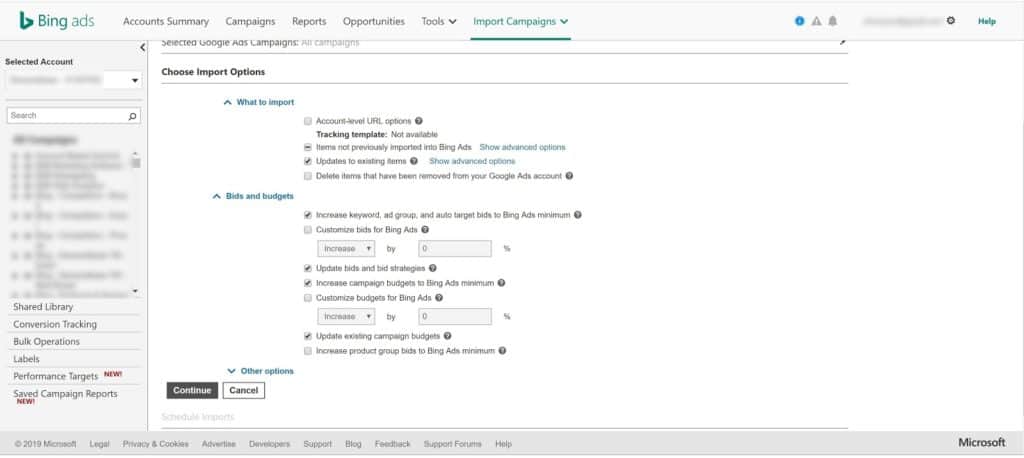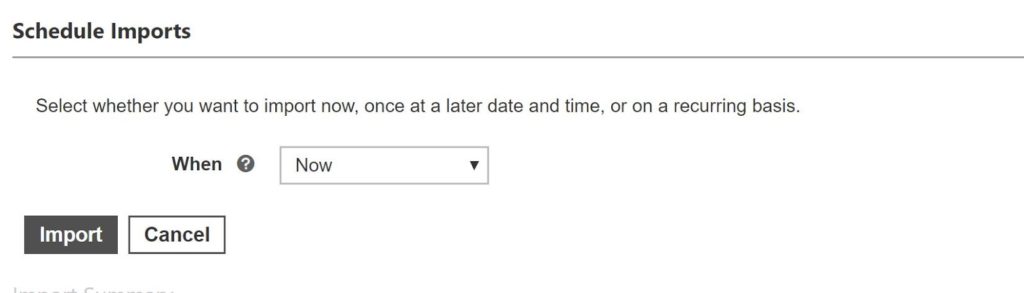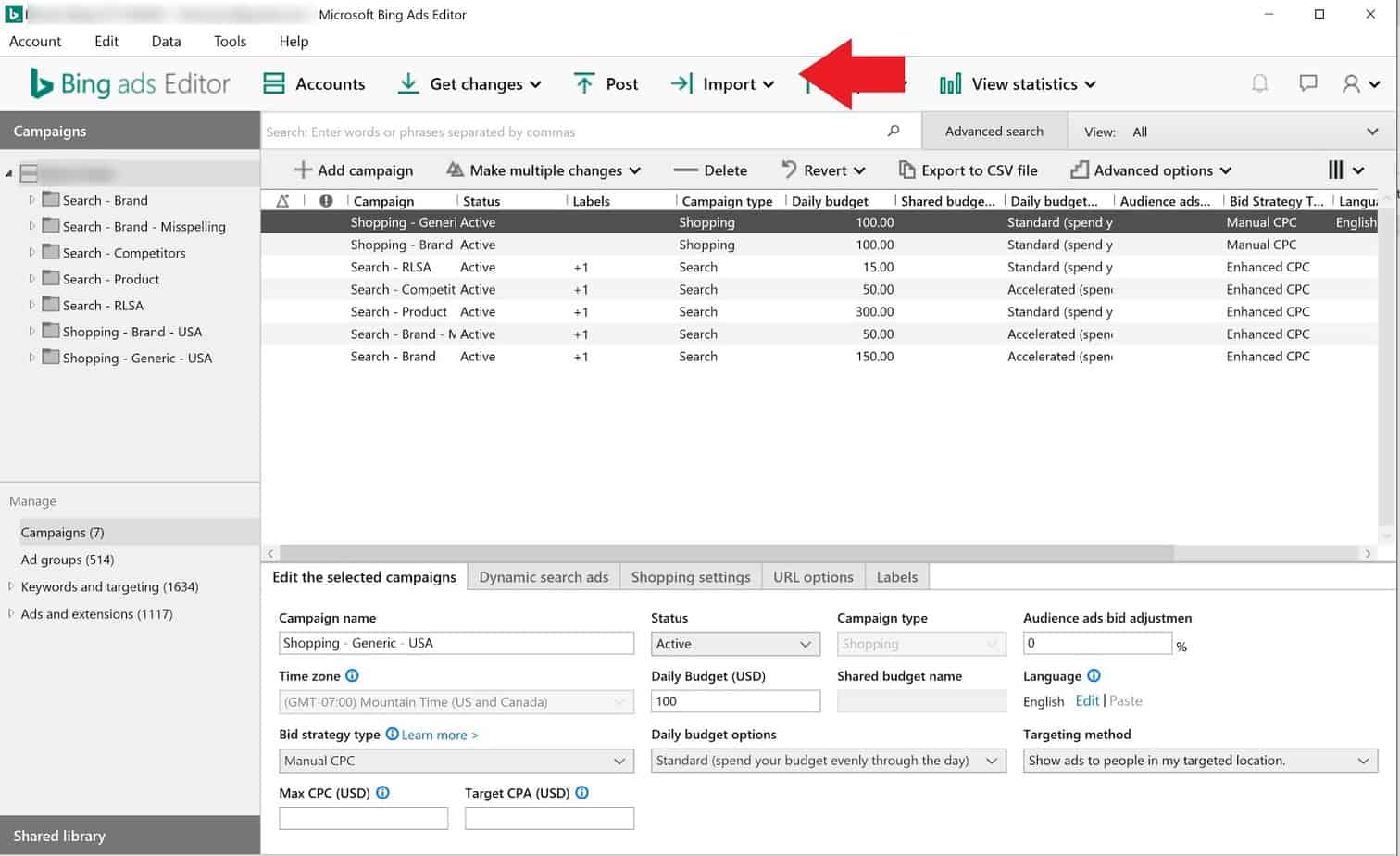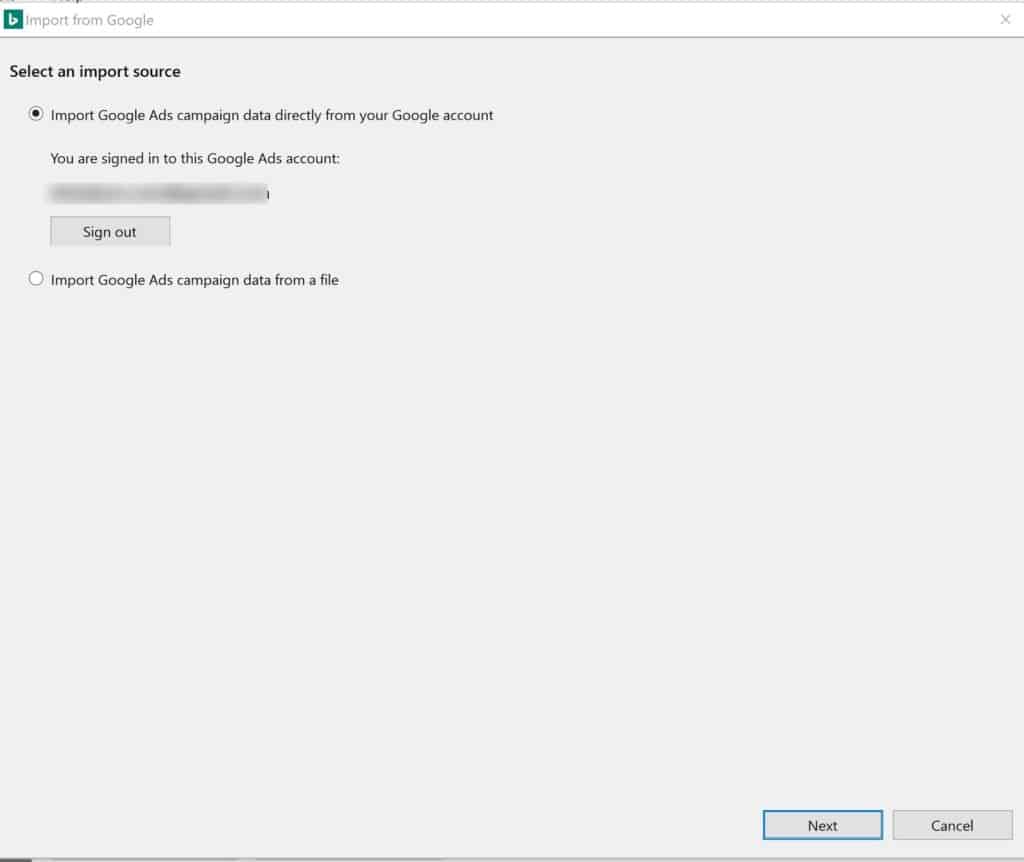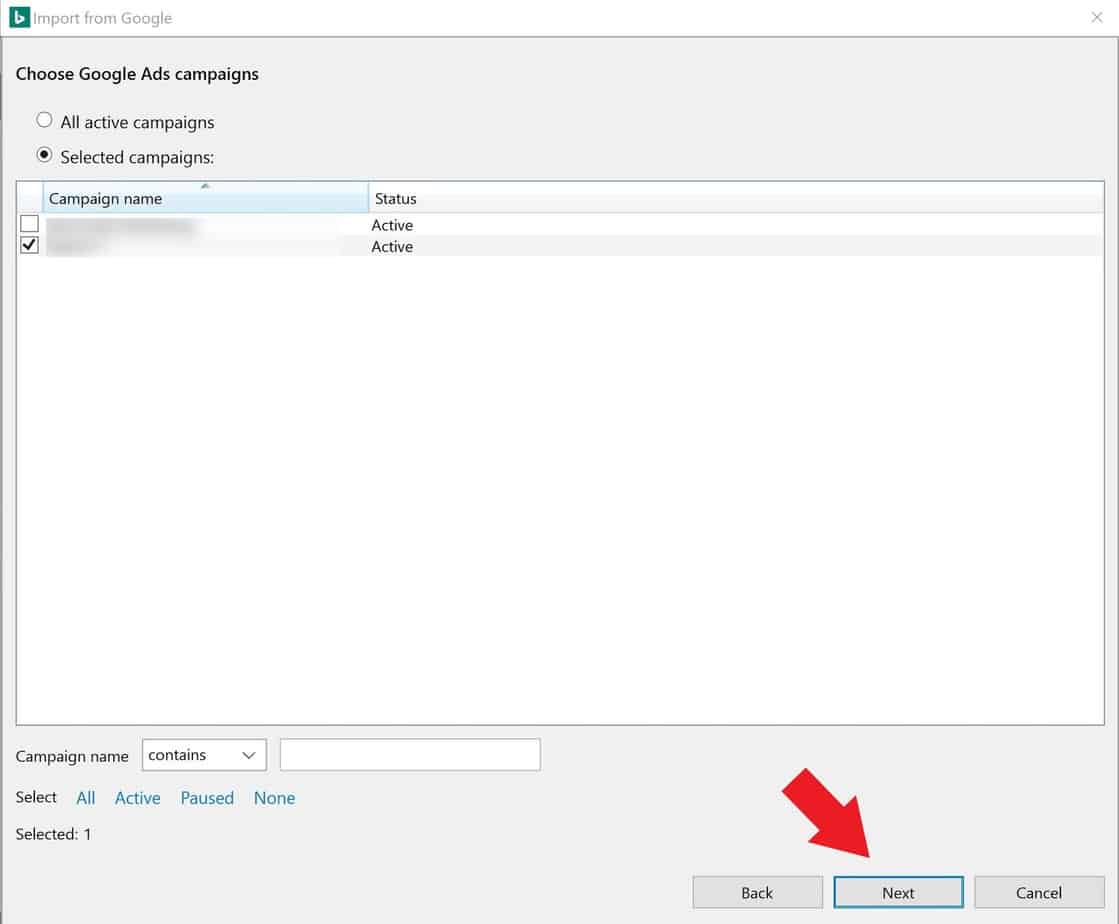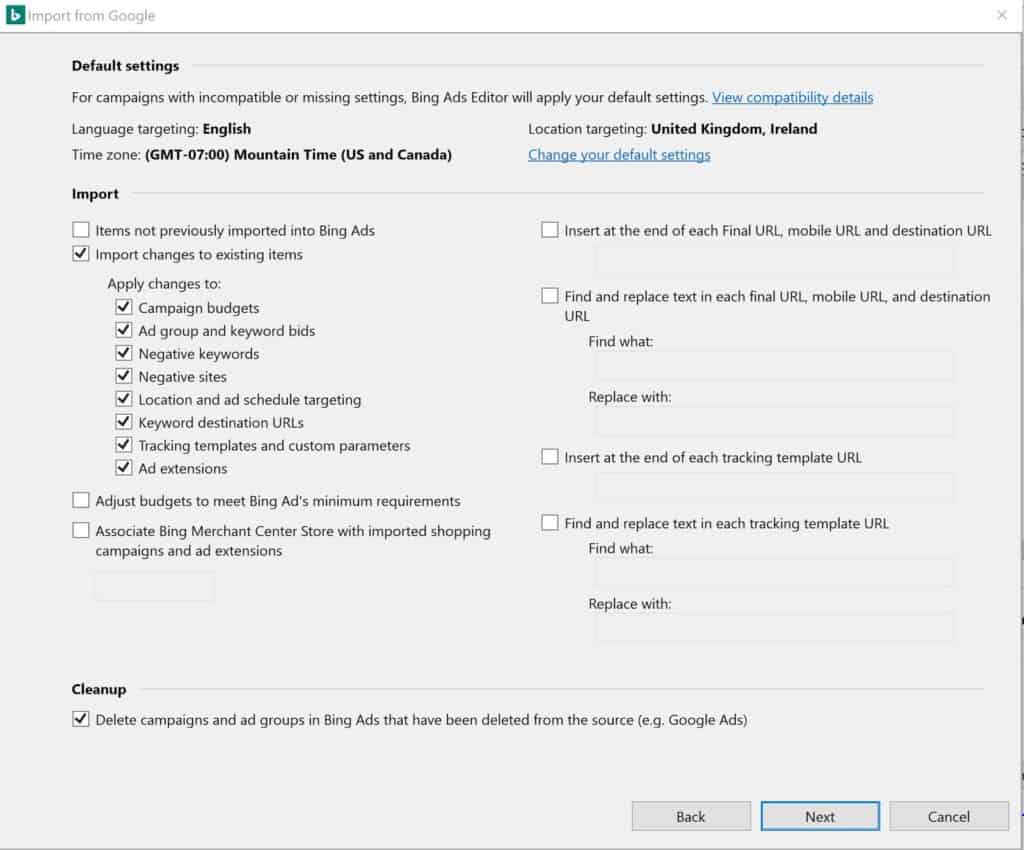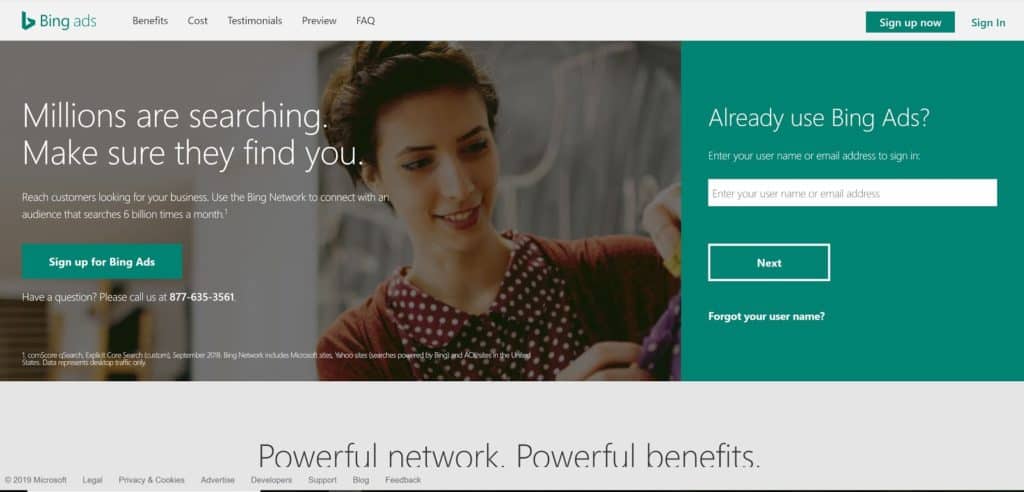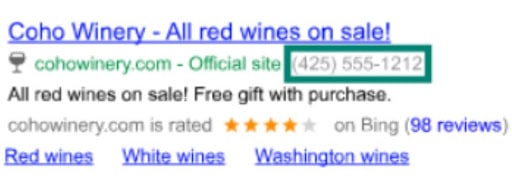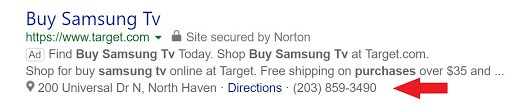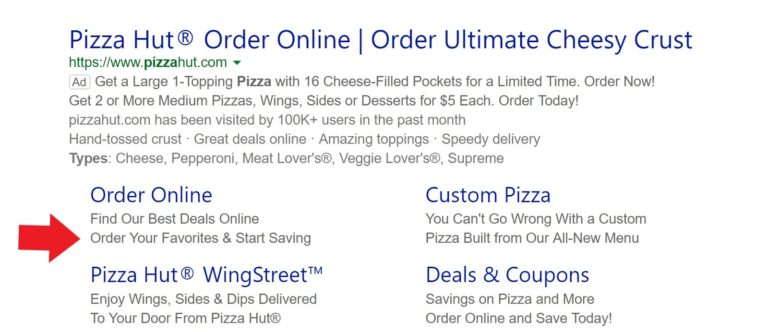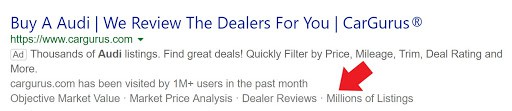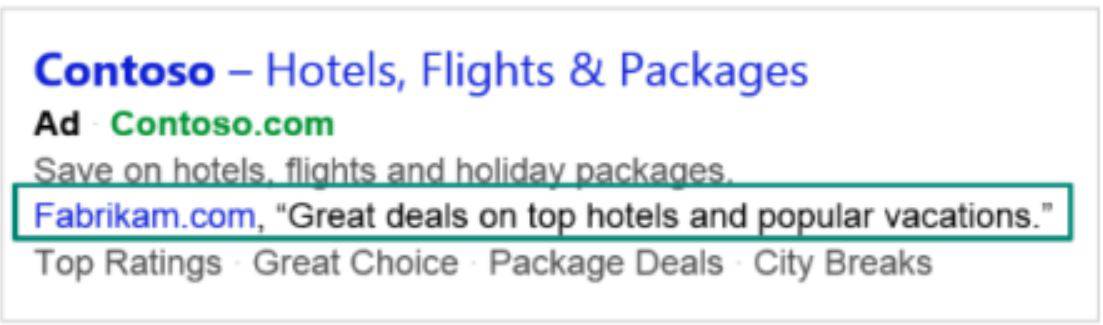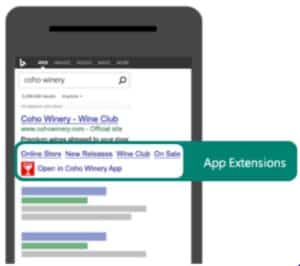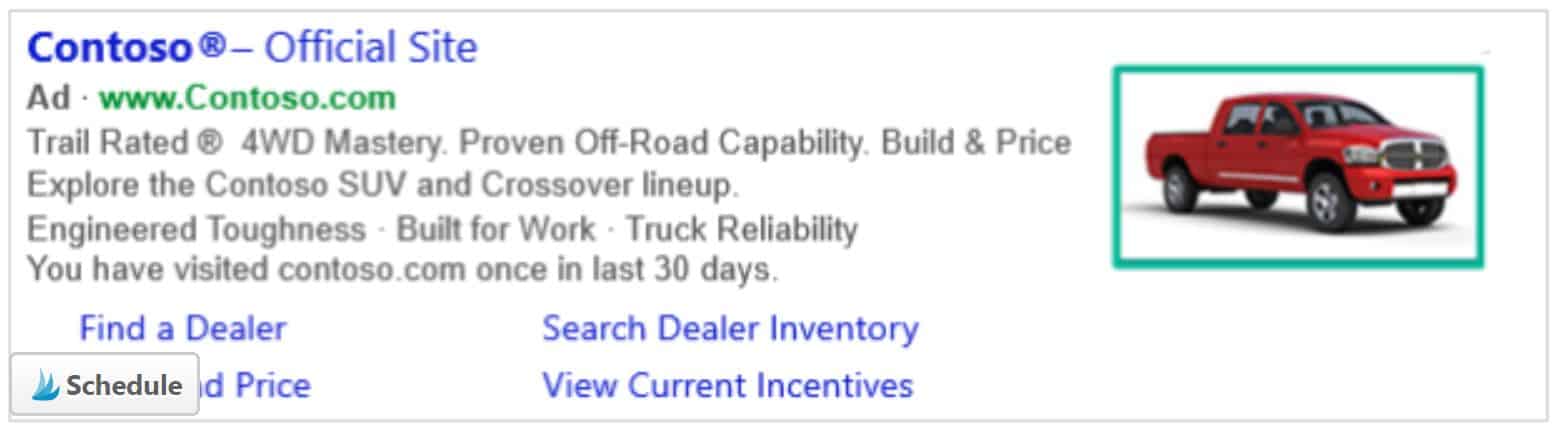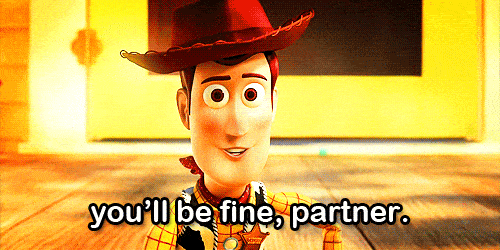Most of us use Google Ads and are quite familiar with it. You may have considered Bing Ads in the past but hesitated because you didn’t know how the Bing setup works or thought it didn’t have enough traffic.
With 36% of the US market for searches, Bing is a large audience to be missing out on. The network offers an import directly from Google and easy setup if you’re starting from scratch.
Importing Campaigns with the Bing UI
In a previous article, we talked about why you should embrace Bing Ads. We mentioned that one of the benefits is that Bing allows you to import your Google Ads campaigns. So if you already run Google Ads, then you can get started with Bing quickly and easily.
You’ll need to create an account first, but once you do this, you can very easily import your campaigns directly through the UI. You’ll start by logging into the UI and navigating to the account you’ve created. Next, find the “Import Campaigns” dropdown menu at the top and click on it.
Next, choose “Import from Google Ads.” Here, you’ll be prompted to sign in to Google. From here, you’ll select the account you want to import. Of course, it’s much easier if you have just one! Press continue, and you’ll be prompted to “Import Specific Campaigns” or “Import all existing and new campaigns.”
If you have display or call only campaigns, then you’ll definitely want to use the specific campaigns option. Or, you may not want to import paused campaigns. There are many reasons to import specific campaigns rather than all of them.
Now that you’ve chosen which campaigns to import, you’ll fine tune it with the options. This is the opportunity to import a tracking template or increase bids. You can also adjust budgets and update bid strategies. Click on each of the question marks to find out more about what a particular thing does.
Be sure to click on “Other Options.” Within this section, you can find and replace text within URLs, edit tracking templates, pause your campaigns, and find and replace text in campaign names.
You can also do many other useful things like pausing campaigns when location targets aren’t supported. Combing through your choices here will save you time after your import. When you’re finished tailoring your import, click next.
The last section is all about scheduling your import. You can import immediately, or schedule it for a later time. Now, click import. Your campaigns will import, and then you’ll see an import summary with a detail of what’s been imported and any errors that occurred.
Using the Bing Editor to Import Google Ads
Having more than one way to complete your task is always a bonus. Using the editor will allow you to review your import and make changes prior to implementing them in your account. The advantage of using the editor is being able to review all parts of your campaigns prior to uploading them to the UI.
You’ll want to start by downloading the Bing Ads Editor. Once you’ve installed it, sign in and navigate to the account you’ve created. From here, click the import dropdown located in the middle ribbon.
In the dropdown list, choose “Import from Google.” The Bing Ads Editor will ask you to sign into the Google Ads account you’d like to import, and you’ll click next.
This will populate a list of accounts. Select your account in the list and click “Next.” On the next screen, you’ll see all of the campaigns in your account. Radio buttons allow you to import all campaigns or import campaigns of your choosing. If you’d like to import specific campaigns, check the boxes next to the campaigns.
If you have a large list of campaigns, you can search at the bottom or filter by paused and active campaigns.
When you press next again, you’ll be able to adjust the settings before import. This section is much like the import details in the UI. You can append parameters to the URLs, adjust bids to make sure they meet Bing Ads’ minimums and choose whether to import changes to existing items or import items not previously imported. Once you have updated the settings to fit your needs, hit “next” for the last time and your import will begin.
When your import is complete, you’ll have the opportunity to review errors. You will also see any items that were skipped. The great thing about using Editor is that you can go over everything before uploading it to your account.
What Imports and What Doesn’t?
Mostly everything may import (sans features not available in Bing Ads), but that doesn’t mean they’ll be error free. For instance, if you don’t opt to have Bing raise bids and budgets that are too low, then Bing won’t import those items below its required minimums.
Another thing you’ll want to watch out for is campaigns that are using Search and Display Select. Bing doesn’t have a display network so your campaigns will import as search only. If you have Display Network or YouTube campaigns, those won’t import into Bing at all since these features are unavailable.
Some extensions are affected by import as well. Ad group level call and location extensions will not import and need to be rebuilt within Bing Ads. You’ll also need to create IP exclusions and remarketing rather than import them. If you’re wondering whether or not a feature imports, you can check out Bing’s guide to what imports and what doesn’t.
Items to Check After the Import
- Location targeting
- The locations you can target vary quite a bit from Google to Bing, so you’ll want to evaluate any changes you might need to make.
- Keyword bids
- Keyword bids vary from those in Google, so you’ll want to make sure they’re adequate for both your budget and for performance.
- Campaign budgets
- Bing will raise these to its minimum requirement if you allow, so you’ll want to review these.
- Time of day targeting
- The two platforms don’t do this the same way, so it’s wise to do a setting check before going live with your campaigns.
- Age and gender demographics
- Bing doesn’t have an unknown segment so any exclusions or adjustments won’t appear in your Bing account.
- In-market audiences
- This is the only audience type that will import, but an exact match may not always be available, so it’s best to check your final import.
- Bid strategy
- Bing support for these varies by country. To see if your bid strategy is supported in the country you are advertising in, check Bing’s help file on the subject.
- Dynamic search ads
- Available in the United States, Germany, the United Kingdom, and France.
- Shopping campaigns
- Can only be imported in select countries including the US.
For more information about the settings you should verify after import, you can read the full post in Bing’s help section on the subject.
Creating a Bing Account From Scratch
If you haven’t created a Bing Ads account yet. You’ll want to start by visiting the Bing Ads website. Click “Sign Up Now” in the top right.
You’ll be prompted to enter your email address to create an account. Then you can either create an account or “Import/Create Campaign.” You’ll want to choose the latter option. From here, the import will be the same as when you complete it through the UI in an already created account.
Ad Extensions
Just like Google Ads, Bing Ads has ad extensions that are eligible to show with ads. Bing is constantly updating their features and generally keeps pace with Google so generally speaking you’ll find the same features in both though they may work a bit differently. Below is a rundown on the ad extensions you can pair with your ads.
Call Extensions
Looking to get calls to your business? Call extensions will show your phone number or a Bing forwarding number. When using the all devices option for forwarding numbers, you’ll get analytics like call type and duration. Smartphone only extensions are clickable. If the user is using a desktop or tablet, they can call you through a free Skype call.
Location Extensions
Location extensions show your address to users so they can figure out where you are and how to get to you. If someone’s using an iPhone, they can use the “Get a Ride” option to do just that. This feature launches the Uber app (if the user is logged in) and auto-populates the address. Alternatively, all smartphone users can click “Directions” and when they opt in to “use my location,” their route will automatically be mapped for them.
On desktop, directions are still available, but location will not be auto-populated.
Structured Snippets
Structured snippets let you list services, amenities, and other values that provide more information about your business. You can use a minimum of 3 and a maximum of 10 values per snippet. You can use up to 20 per ad group or campaign. You can’t create or edit them in the Bing Ads Editor, so you’ll need to take care of these in the UI.
Enhanced Sitelinks
Enhanced sitelinks help you provide your customers with more information. These links help answer a user’s questions and increase click-through rate. They also help you to improve your keyword relevance and extend the space an ad takes up in the search engine results.
Callout Extensions
Campaigns and ad groups can have 20 of these non-clickable extensions. The 25-character extension helps you to highlight the benefits and features of your product or service and extend your ads.
Review Extensions
Google may have put the ax on the these a while ago, but they’re still going strong on Bing. They need to be third-party reviews, and you can have up to 20 for each campaign or ad group.
App Extensions
If you have an app, you can use this extension to promote it. You can promote iOS, Windows, and Android apps across all devices. A user’s device type is detected automatically, and they are sent directly to the correct store.
Image Extensions
Google Ads toyed around with visual sitelinks a few years ago, but this didn’t seem to go anywhere. Bing offers an image extension that’s paired with your ad and other extensions that are eligible to show. The only catch is that you must edit them in the UI and not the Bing Ads Editor.
Bing Ads Tips and Best Practices
Importing your Google Ads campaigns is just the first step. Structure, setup, and tracking are all vital to your campaign’s success.
Conversion Tracking
As with any campaign – especially pay per click – you’ll want to make sure you have conversion tracking installed and working correctly. Without it, you’ll have no means to measure success, which is purpose defeating. For added accuracy, append some UTM parameters so you can track campaigns, keywords, and ad groups in Google Analytics.
Schedule Imports Regularly
Remember, you can import new items only so you can use this feature to help maintain your Bing Ads campaigns in tandem with your Google Ads campaigns to save a bit of time. If you have seasonal campaigns or you run an ecommerce account, this option will keep your Bing Ads up to date seamlessly.
Use Automated Rules
Automated rules help you to automate the hands-on work you do. They are very similar to the Google Ads automated rules, and there are many ways to take advantage of them. They will automate your bidding, budgeting, and other tasks which will allow you to spend more time analyzing and less time on the day-to-day. You can even use them to make sure you don’t go over your monthly budget.
Stop Procrastinating and Take the Leap
Taking the leap might seem a bit overwhelming, but you’ll find the Bing Ads interface is very similar to Google Ads. Besides, once you know PPC, all platforms work on the same concepts so you’ll find yourself at home before you know it and driving more traffic to your site than ever before.
Still on the fence about starting a Bing Ads account? Find out the biggest reasons why you should try the platform out!